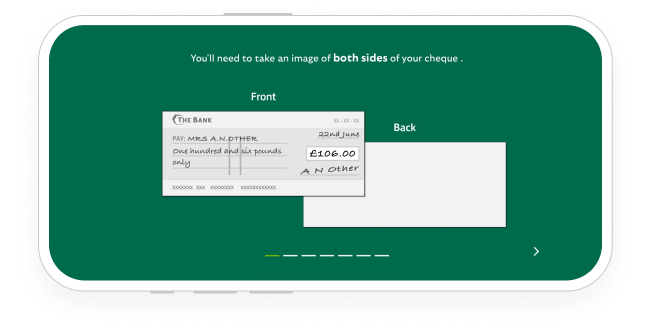Hi, I'm Jaz and I'm a Lloyds digital assistant.
The simplest and most convenient way to pay in a cheque is by using our app.
Let me show you how in just a few short steps
Log on to the app, and choose the account you would like to use to deposit your cheque.
Then, select the 3 dot menu as shown.
Then, choose Deposit cheque
Enter the amount of the cheque. You can pay in cheques of up to £10,000 each, or a total of £10,000 a day
If you want to, you can add a reference to remind you who the money is from or what it is for.
Select 'front of cheque' then, if asked, allow access to your camera.
Lay the cheque on a flat surface with a dark background.
Hold the camera level and directly above the cheque. When a green border appears around the cheque, hold still for a moment.
The app will then scan the cheque. Next, select 'back of cheque'. Repeat the process, even if it's blank.
Review the images and select 'Review Deposit'. Then, you have one more chance to check the details and, if everything is correct, you should select confirm.
All done. We will check these images and add the money to your account.
Once cleared, it will usually be in your account within 3 working days.
You should keep hold of the cheque until the money is available.
You can check to see when your money will be available in 'deposit history'.
Select "deposit cheque" as described earlier using the 3 dot menu on your account. Then, select 'Deposit History'
If you need additional help, you may be asked to visit a branch.